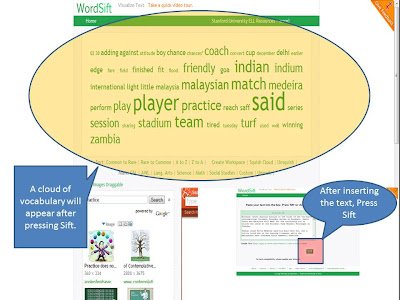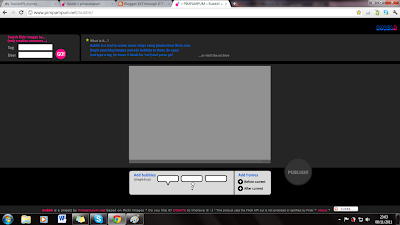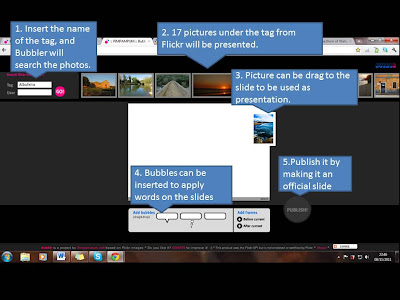Elllo, The English 'Teacher'
http://www.elllo.org/english/home.htm
Convienient as it is, the categories are lined up in a horizontal way, making it easy for the viewers to choose from:
1. Views
In this category, there are recorded conversation based on various topics. Along with the topics and recorded audio, there will be transcription available for the viewers to view in order to have a better understanding of the conversation, as both listening and reading skills are involved in the learning process. There will be quizzes as well for the viewers to complete as a practice based on the focus of the recorded audio. The greatest criteria for this category, which may exist in other categories as well, is there are video responses with subtitles included, as a response to the recorded audio. Not only the video response tool is a great way to comment, but other viewers can listen to other people opinion based on the first person point of view. By doing so, students may increase their motivation to speak, as viewers may notices that there are various accents of English included in this website, and not every sentence uttered is grammatical correct. This may cause awareness, especially to second language learners, that speaking English is not always about uttering the correct sentences straight out from a book, but having the courage to speak up and learn the language.
2. Mixer
This category is special as all the recorded audio is based on various accents. Hence, the listening activity may be a little bit tough for students as they need to adapt the different accents of English language all around the world. But it will be a great and interesting activity because it will be so much fun to hear different accents speaking on the same topic. There are transcription at the bottom of the recorded audio, with Audio Elaborator for vocabulary found in the transcription. There are quizzes and comprehension questions available for practice.
3. Games
For the Games category, it almost have the same function as Views has, however, the difference lies on the task provided. If any viewers explore this category, they will notice that this category will primarily focus on 3 language aspects, which is vocabulary, reading and speaking quizzes. These activities may prove to be useful for beginners of English language learners as it will scaffold learners in learning English.
4. News.
In the News section, viewers will notice that there are only two different accents of English found, which is UK and US English. Learners will have the choice of choosing over 20 broadcasts to play, together with listening questions based on the recorded video. There are too vocabulary questions available for learners to answer and learn.
These are the four main sections which i found may draw teachers and learners attention in learning English using ELLLO. Students as low as primary schools will be able to listen and complete questions based on the recorded audio or video, but teachers need to monitor all the students, as they may have problems with vocabulary. Teachers themsleves can make full use of the website to design a listening activity for the students in the classroom or simply by giving them the topic based on the category chosen and labelled it as homework to do. But these may cause problems as not every child has computers or internet connection in their residence, so the best is by making it as a listening lesson plan.
Advantages
There are a number of advantages for this website. The advantages are as follow:
- It's free
- There a number of categories to choose from
- Quizzes and listening questions are included
- Hearing different accents of English
- Personalization - teachers and learners get to choose with topic interest them the most
- As a support website for designing lesson plans
- Autonomous learning
- Provide a purpose for the students to listening, read, answers the questions and learn the language
- One of CLIL websites
- The organisation of the contents may confused first time users,
- No clear instructions on how to carry out the tasks
- Some of the audio and video quality is not that good