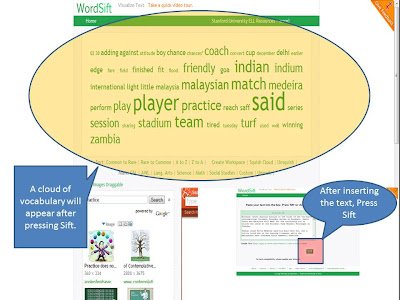9:27 AM -  Email,Ideas,listening,Presentation,Video,Visual
Email,Ideas,listening,Presentation,Video,Visual
 No comments
No comments
 Email,Ideas,listening,Presentation,Video,Visual
Email,Ideas,listening,Presentation,Video,Visual
 No comments
No comments
V-Mails?!?
Introducing the all new Mail Vu
Email, sometimes written as e-mail, is simply the shortened form of electronic mail, a protocol for receiving, sending and storing electronic messages. Emails has gained popularity with the spread of the internet. However, as technology develops, from a boring written email, main sending have develop to video mail. If you are pondering what is a Video Mail, it is a tool to send a recorded video of yourself, as if you are writing an email to a receiver. Instead of writing long messages, you are able to talk live in the video, save it and send it as an email. There are a few websites that offer such services, and one of the websites is Mail Vu. Below is a link linking directly to the website and a picture of how the website looks like:
 |
How Can I Use It for Educational Purposes?
Unlike AudioBoo and Brainshark, Mail Vu not only allows recording of the users voice, it also allows the actually video to be taken. Users will be able to show emotions and body language as well when recording the video. However, users wont be able to do it Brainshark, where the PowerPoint presentation will be played during the recording.
Teachers can use this feature to good use. One of it is by having the students to sent video mail to the teacher as homework. Students can record their response to a argumentative based question and answer it using Mail Vu, and sent it to the teacher's email address. The teacher then can reply the video by sending a Mail Vu back to the student. Besides that, group work can be done by using Mail Vu as well. Students can gather in front of a webcam and record the activity that should be done by the students, such as group presentation or role play. Teachers must be creative in creating lessons and activity which involves Mail Vu, so that they can put Mail Vu to full use and in the same time, practice the speaking skills of the students. Below is a picture of how to send your Mail Vu to a receiver.
Advantages
- It's free
- Allows video recording and sending it to other receivers by sending it directly to the receiver's email.
- Allows users to connect with family and friends, disregarding the location, time and distance
- Allows a new form of activity, called the connected classroom, as it allows users to connect to each other despite the location of the learning take place.
- Allows language learning to be done at the school or at home, and can be sent instantly to the teacher via V-mail.
- Motivates the students to learn language as a purpose is provided to use the tool and students are able to speak freely, without any constrains from the teacher's monitor.
- Allows retaking the recording if the student is not satisfied with the previous recording.
Disadvantages
- If users wish to use other services, they need to pay for it.
- Recorder video could not be embedded into any social websites such as blogger