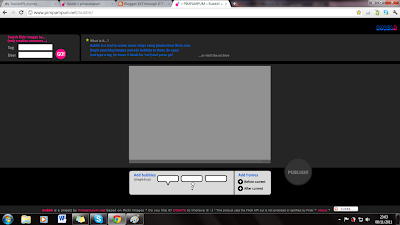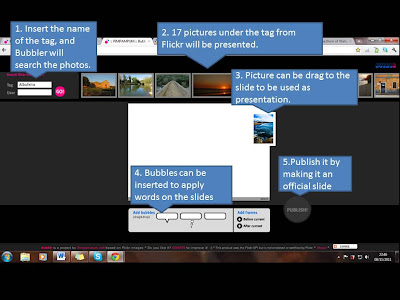10:43 AM -  language focused,listening,PowerPoint,Presentation,Visual
language focused,listening,PowerPoint,Presentation,Visual
 No comments
No comments
 language focused,listening,PowerPoint,Presentation,Visual
language focused,listening,PowerPoint,Presentation,Visual
 No comments
No comments
Presenting your PowerPoint with a Voice of its Own
Brainshark Presentation
Brainshark, an online presentation technology, is basically designed for business individuals such as marketers, sales people and executives for them to upload and present their presentation for business purposes. Users are able to upload their personal presentations onto their secure online myBrainshark account. When users uploaded their presentations on Brainshark, the system will automatically convert the presentations to a format supported by the system itself. Files such as .ppt, .pptx and .odp are accepted by the system to be converted to be used for the online presentation. Besides that, the maximum file is as large as 200mb and users are able to apply background music for the online presentation. Below is an example of Brainshark and its link to the webpage:
As stated above, brainshark is able to accept Microsoft PowerPoint as one of the sources to be converted to fit its compatibility of its system. After uploading the PowerPoint, users can use the telephone or computer microphone to record voice narration. Users will narrate the points and elaborate what they wish to convey as the voice recorder records the voice of the user on the particular slide. After saving the best voice narration for the slides, the user can move on the next step on narrate the next slide. Furthermore, users too can add additional features such as background musics. Below are some pictures of steps to be taken notice during narration of the slides:
Types of presentation that can be done :
- Add voice to Power Point
- Narrate a document
- Upload a video
- Make a photo album
- Produce a podcast

Number of slides
As shown in the picture, that column shows the number of the slides. The slides is in the same order when the PowerPoint presentation is uploaded.
Visible part of the current slide
The large screen on the left of the column will show exactly what is in selected. This screen will ease the users to narrate what they wish to convey in the current slide.
Voice recorder (controller)
The voice recorder will act as the controller for the awesome device. Users can retake the narration if there is an error during narration, discard useless or error voice recording and also save the voice recorded.
Time duration for voice recording
In this column, there will be timers recorded for the duration of the narration for selected slides. Every slides has its own time duration besides it.
In the final stage, after saving and editing the voice-based presentation, the final Brainshark can be delivered via a Web link or can be embedded in a Web page, for example, in Blogger. Below is a product of narrated PowerPoint Presentation of my bibliography:
You can even go to my Brainshark page to view it through this link:
Is it useful for language learning and teaching?
This website is very useful when it comes for language teaching and also sharing ideas with all the educators around the world. By preparing a PowerPoint presentation, the user is able to voice out his or her opinion on a certain subject or field and viewers can ask or give advises or opinion on the presentation itself. Besides that, language teachers can use this website to provide the classroom with a narrated PowerPoint Presentation, which may excite the class more and making language teaching in the classroom more enjoyable. Students may even learn more because students will not only listen to what the teacher narrated, but they will view as well what is the teacher talking about, enabling them to understand more about the subject being taught.
What I like about Brainshark:
What I like about Brainshark:
- Is free
- Provide a list of services for users
- Is easy to use
- Providing visual and sound materials in a same time to the students in the classroom
- PowerPoint presentation can be viewed by every viewers, as long as the slide is set for public views.
- Sharing ideas to every educators on a particular topic
What I dislike about Brainshark:
- Takes up a lot of time for narration
- Requires constant use of internet as recording is activated and saved using internet
- Facilities such as computers and laptops are needed
- No face-to-face interaction